Error when package code needs to be installed, but I can’t find an archive for it
Link for resolve: Reddit
If you package problem, for example (Code). You need to perform these command
# Location the error or missing package
sudo apt policy code
# Reinstall or purge your package cause error
sudo dpkg --remove --force-remove-reinstreq code
sudo apt purge code --autoremove
sudo apt install --fix-broken
sudo apt updatelibssl error in Ubuntu 22.04
Info
Ubuntu 22.04 has upgraded libssl to 3 and does not propose libssl1.1, so when you install packages that meet the problems, with me when setup
Azure agent, read at The SSL connection could not be established, and No usable version of libssl was found. But when you need to revert some other version problem will mess up, you can follow this one and reboot your machine to applied compatible version oflibssl
Link issue: StackOverFlow - MongoDB Install Fails on Ubuntu 22.04 - Depends on libssl1.1 but it is not installable
Package: libssl1.1_1.1.1f-1ubuntu2_amd64.deb
- Install via source-list when you import the key
# Write a source of package into apt, to retrieve the version of package
echo "deb http://security.ubuntu.com/ubuntu focal-security main" | sudo tee /etc/apt/sources.list.d/focal-security.list
sudo apt-get update
sudo apt-get install libssl1.1
# Delete the focal-security list file you just created
sudo rm /etc/apt/sources.list.d/focal-security.list- Manually installed
# Retrive the package from ubuntu repositories
wget http://archive.ubuntu.com/ubuntu/pool/main/o/openssl/libssl1.1_1.1.1f-1ubuntu2_amd64.deb
# Install the lib debian file which you download
sudo dpkg -i libssl1.1_1.1.1f-1ubuntu2_amd64.debProblem with ssh
When you see the situation about your key for authentication a destination host have changing because your action or hacker, from your side you can resolve when exection ssh by flushing the old key like
ssh-keygen -f "/home/user/.ssh/known_hosts" -R "[127.0.0.1]:6996"Success
It will help you update your known_hosts, and give you permission to authentication remote host with new cred
If you meet situation about, cannot auth ssh via password. It means, usually your host will protect your VM with no enable PasswordAuthentication in /etc/ssh/sshd_conf. If you want to enable, you need to perform
# Change content sshd_config
sudo sed -i 's/#PasswordAuthentication no/PasswordAuthentication yes/' /etc/ssh/sshd_config
# Restart ssh vervice
sudo systemctl restart sshd
# OR
sudo /etc/init.d/ssh force-reload
sudo /etc/init.d/ssh restartCould not load ‘vboxdrv’ after upgrade to Ubuntu 16.04 (and I want to keep secure boot)
Info
That issue come from when you install the
virtualboxin OS with enable secure boot in theBIOS, usually come from individual machine, I thinks. Mostly you installvirtualboxfromapt, it will not applied when your machine meet that problem. Can explain more 😅
You can find the solution for secure boot at
- I can’t execute command modprobe vboxdrv
- Could not load ‘vboxdrv’ after upgrade to Ubuntu 16.04 (and I want to keep secure boot)
Quote
That is tough think for new start, I know but you have 2 way to resolve the problem, i dunno make sure you follow what but, this is the same between them but one side is manually generate and other use
debwith include that step. Follow if you solve the problem
First method
Note
Manually generate, and submit
mokfor authentication secure boot, that new for me and cost me time to understand 😄 but that gradually valuable
# Install the mkutil package to be able to do signed
# Often, your host will include this tool, if not download it
sudo apt update
sudo apt install mokutil -y
# Generate the signature file
openssl req -new -x509 -newkey rsa:2048 -keyout MOK.priv -outform DER -out MOK.der -nodes -days 36500 -subj "/CN=VirtualBox/"
# Add it to the kernal
sudo /usr/src/linux-headers-$(uname -r)/scripts/sign-file sha256 ./MOK.priv ./MOK.der $(modinfo -n vboxdrv)
# Register it for the Secure Boot
# In this step, it will ask you provide the password
# provide it what you want, remember and retype when reboot MOK again
sudo mokutil --import MOK.der
# Do the reboot machine now, with reboot or shutdown command
sudo shutdown -r now # sudo reboot (same actions)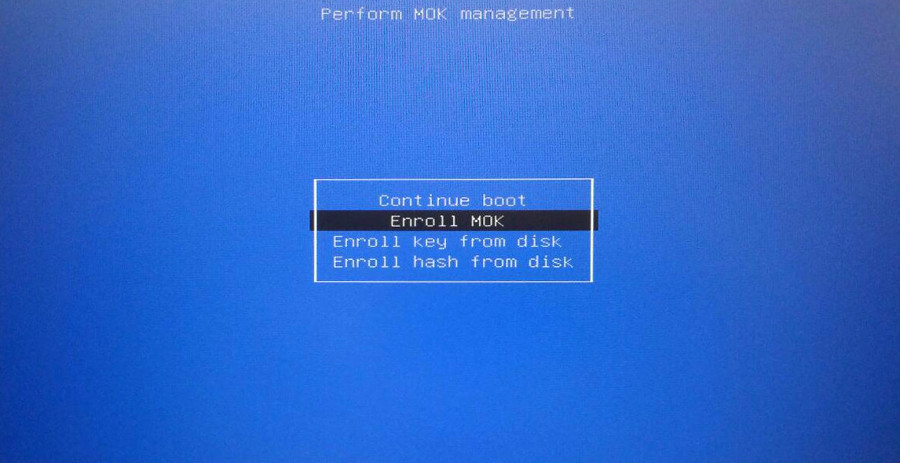
When reboot you will see the screen, choose Enroll MOK to continue. Answer the step in blue screen Enroll MOK > Continue > Yes > and it will ask you for the password > reboot. That will boot you to ubuntu. After that to validate it work or not, you can do
# Check version and problems of virtualbox, if not
# Use are completely resolving the problem
VBoxManage --version
# (Optional) To check MOK key, sign and status, use
sudo mokutil --list-enrolledIf not work at all, you need to delete the MOK key and will do the another optional
# Delete the key (On the situation, you continue keep key)\
# basically, you just need delete with key selected
sudo mokutil --delete /your/key/enrolled
# Check the key will add to queue to delete
sudo mokutil --list-delete # exist, it will be okay
# Reboot, and do enroll MOK boot like above
sudo rebootYour work will have different, you can follow Enroll MOK > Delete > Yes > and it will ask you for the password > reboot . That all you remove the old key, if you delete or forgot where you put the key, follow this step
# You will export the key you enrolled
mokutil --export
# Usually, that will have name with syntax, e.g: MOK-xxxx.der
# take a look list-enrolled, map that with the key, for example
# If your key which want delete on location, you will choose
# MOK-0002.der with same command above
sudo mokutil --delete MOK-0002.derSecond method
Note
That will simple, but make sure you do same thing above but the
virtualboxwill give you all step and just need prompt your password, remember for re-typing again in MOK
This method will require you install virtualbox from official documentation, you can use wget , curl or you can directly click and install that, here the link
After that, you need install that with --fix-broken to help you install dependencies packages with your deb
# For example, I use Ubuntu 24.04. It can be done like this
# You will ask to prompt password in the last step
sudo apt --fix-broken install ./virtualbox-7.0_7.0.18-162988~Ubuntu~noble_amd64.deb -y
# Reboot and do MOK step like above
sudo shutdown -r nowSuccess
That will help you resolve this case, maybe when you have new version of Ubuntu that can be reason why you had the problems, make sure you control that