Quote
Hi @all, a second article for this week 🙌 and I think write about
Terraformto control over AWS Accounts is not bad, sometime this can be one of solution to handle a big organization withAssume Roleand apply it forTerraform. Let’s digest and get more experience.
The big problem
When you try to handle with Big Cloud Platform, such as Azure, AWS and GCP is really different in services, but especially in organization structure. Therefore, you need to take the look for these articles, and give best insight about that one
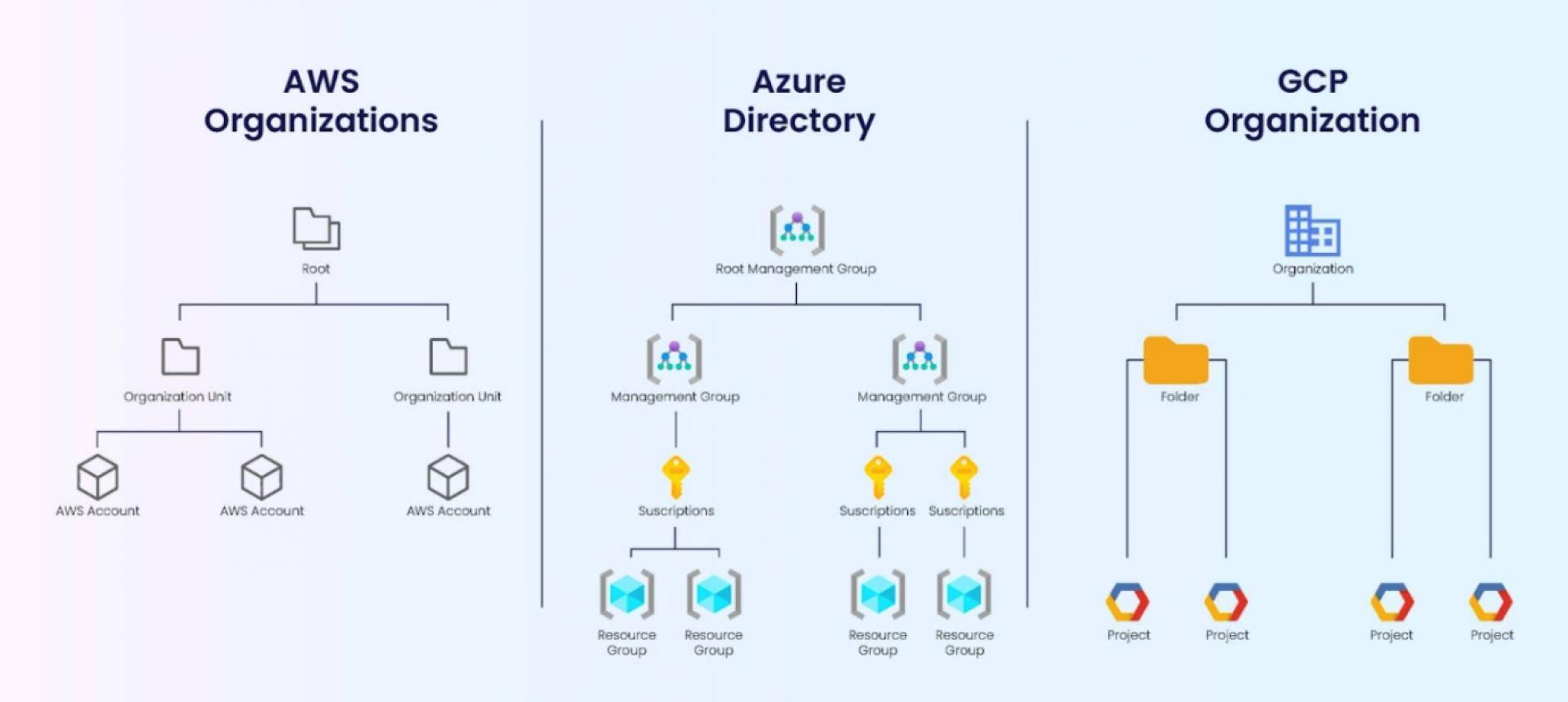
As you can see, AWS and GCP look like more simple than Azure, but whole the structure have different level to give the control services and resources in Cloud
- AWS: Control over resource and services inside AWS Accounts, to handle organization you need to tackle with exchange between them through IAM Account
- Azure: Resources and Services operate inside Resource Group but with one user you can have multiple subscription, to exchange between the resource, you should exchange between Subscription.
- GCP: Control over inside Project stand below Organization (NOTE: Not familiar with GCP)
Question
Therefore, one of big problem come up when you try to expand your directory or organization, that one will create complex in control over them through Infrastructure as code (E.g Terraform). That why when you head to handle multiple them, Cloud create some of methodology to handle that problem
Quote
I am not having any experience with GCP, so I will skip for not take your time
With AWS, they provide us some methodology and look like kind of unique
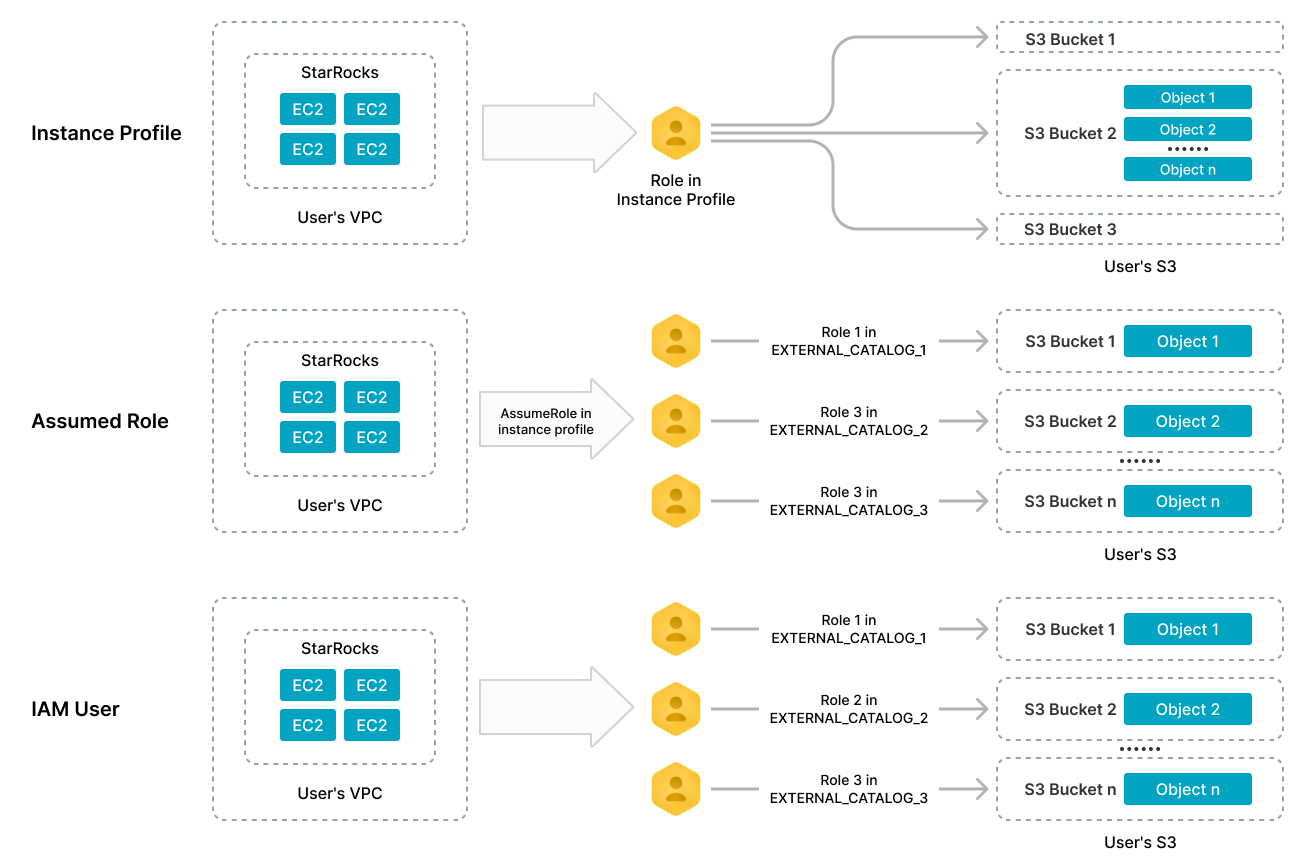
- Assume Role - Assume role to access another resource in different AWS Accounts
- AWS Management Console as an IAM user - Use multiple IAM User for each AWS compatible account
- IAM Identity Center - Centralized management AWS Account for user with right permission. You can check this one from my article AWS SSO
- If you want more special thing, I will suggest about AWS Cognito through UserID inside pool
With Azure, The story can become more complex but really awesome
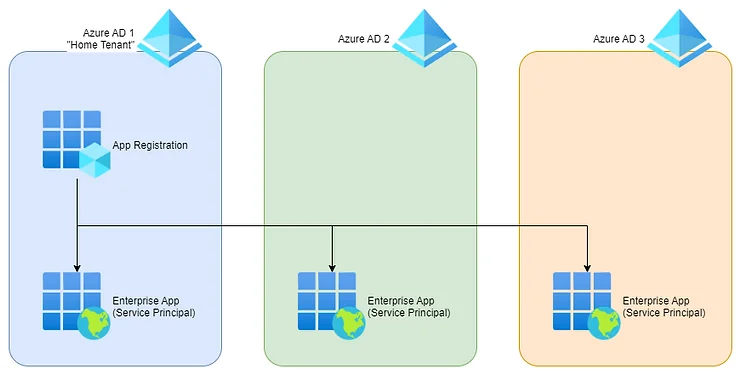
- Azure AD - Use for control access User and Groups with Azure Cloud, and for with best efficiency Azure have Tenant to represents a single organization and is intended for managing your employees, business apps, and other internal resources. Read more about Entra and Entra ID
- App Registration - Represent for methodology to execution from your CLI, your application with secret provider to authentication your environment and try to connect with Azure, Microsoft 365, Microsoft Graph, and more. (NOTE: IYKYK about Service Principle)
- Managed Identity - Methodology to help your Azure resources or internal inside Entra can authentication to Azure Cloud with role assignment through RBAC.
Success
Corresponding to each method,
Terraformtry to adapt each one to become way to help yourterraformcommunicate with AWS or Azure, let see what do we got first withAWSthrough assuming role
Assume Role with AWS
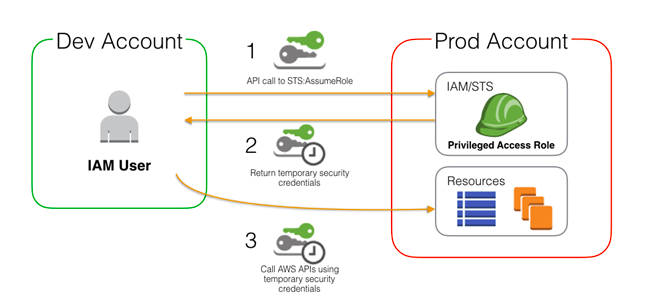
Assume role with AWS
Quote
If I relate about whole methodology to authentication, this one will take over a days to read 😄. But I think about Assume Role, that one is seem cool for us on trying switch between account, and one of ways recommended by AWS.
Therefore before starting, you need to check about articles because I think those ones will cover my proposal to hanging on
- Switch from a user to an IAM role (console)
- Methods to assume a role
- Youtube - Grant access across different AWS accounts using IAM roles. (AWS Cross Accounts & Assume Role)
- Youtube - How to Switch Roles in the AWS Management Console
Prerequisite
To try this lab, you need to get and do to get one of these requirements below
- First of all, you need to try to create one of AWS Account (Root), and you can follow the method in this AWS Create Account Guide to create one for you
- Next, Because your AWS Account with tag Management Account will stay in Root Organization, so you don’t need have create another organizations. You just need to create one other AWS Account, and I think Creating a member account in an organization with AWS Organizations Guide can be useful
- Last one, you need to add one of IAM User to your Root AWS Account to practicing. Following Create an IAM user in your AWS account Guide to create one for yourself.
Note
Remember you need to access to lab with account not your root, that will gonna work because
rootaccount will have highest permission.


Test and validate new AWS Account
If you attend when you try create AWS Account, AWS will auto-generated role OrganizationAccountAccessRole, and that give you a change to switch role for get experience 😄
When you try login to console with IAM User, you will see the button Switch Role inside your account management tab
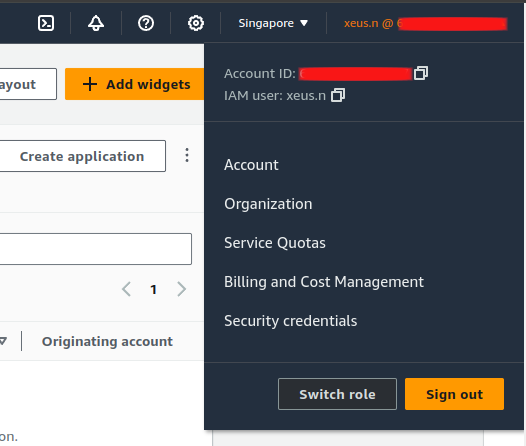
And so you try click to Switch Role, AWS will redirect you to switch role page, and now provide a little bit information to create profile to switching
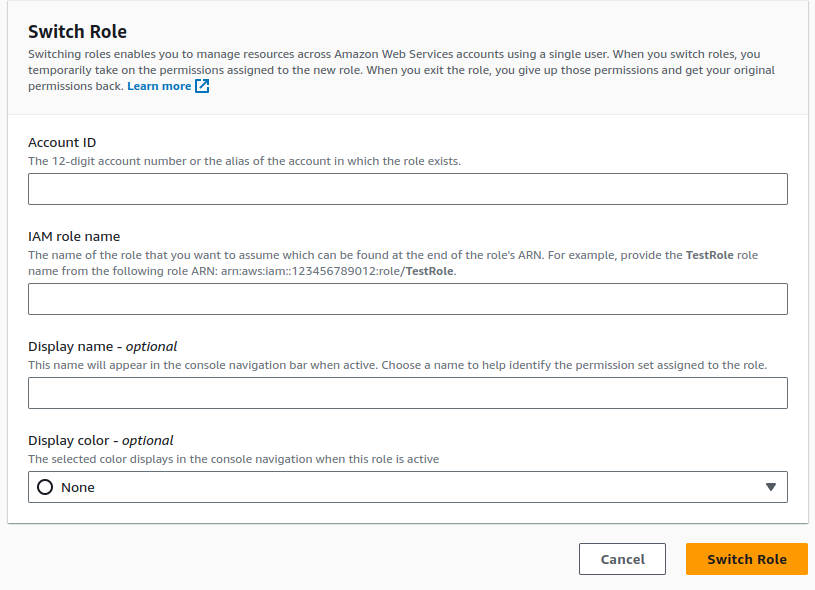
You need to fill some information, such as
- Account ID - ID of AWS Account you want to switch, that one can find inside your place, you create
AWS Accounts - IAM role name -
OrganizationAccountAccessRole(Default) - Display Name - What ever you want to representing this switching
- Display Color - What color to use for distinguished from different switching
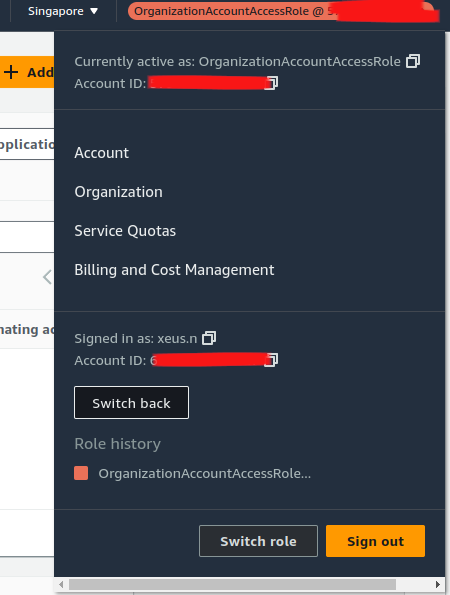
But OrganizationAccountAccessRole have problem because that give you highest permission - AdministratorAccess to access different account, sometime it’s not good for us in controlling secure, reliable and moreover things.
Quote
That why, when you first to set up IAM User and try to give highest permission for account, It means you give user a way to switch to another account in your organization, create and control resource, that reason why you will mess up with organization management when it expand. And this reason why you have AWS Identity Center, so come take the look with my article about topic at AWS SSO from Self Gitlab Terraform Module Registry
How the switch role work
The reason why you can switch role easily, because my IAM User has assigned with AdministratorAccess policy, and It means you will receive the full sts permission include assume your role
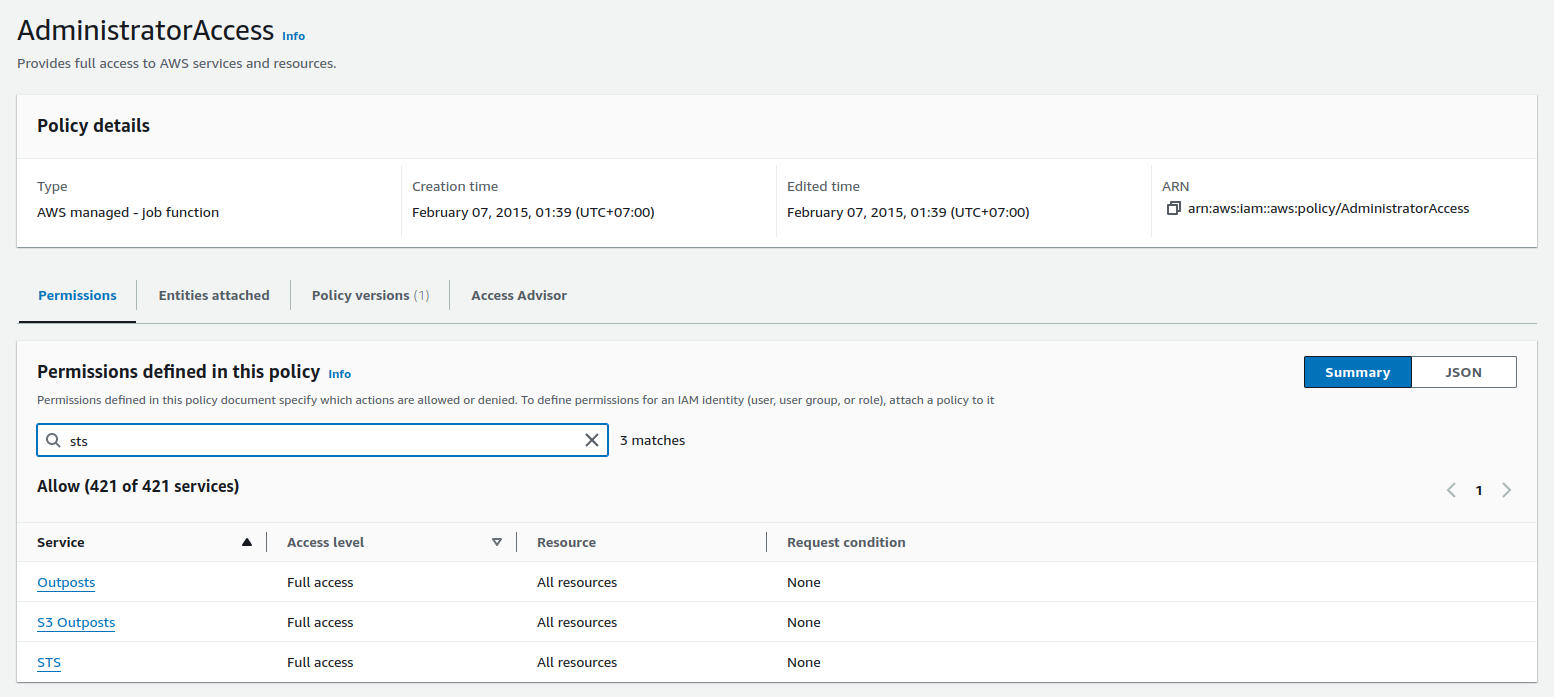
Let give a try, you use Root AWS Accounts, and try to remove AdministratorAccess access through account, and now you will not switch to any account in your organization
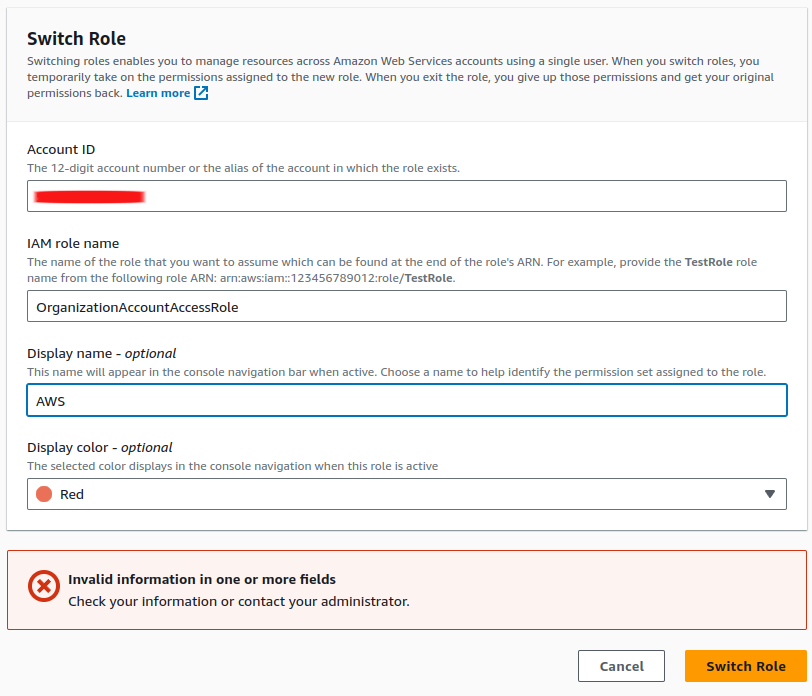
Ask you can see, you can’t and that why give AdministratorAccess cause some stuff make mess up your AWS Account, and can’t control anything else. Therefore, let’s create a suitable policy to switch your account again
- First of all, you need to access IAM Services, choose Policies (NOTE: Use Root Account because your IAM User is not available to doing anything in IAM Services 😏)
- Next, Choose Create Policy, and select
STSservice to create assume-role policy - In
STS, ChooseWriteand CheckAssume Role - Now you have two option, set
specificof policy with providingarnor you setallto you as*wildcard resources. With me setarnsto restrict and choose only some role with suitable permission. ChooseOther Account⇒ Add Account ID and Role
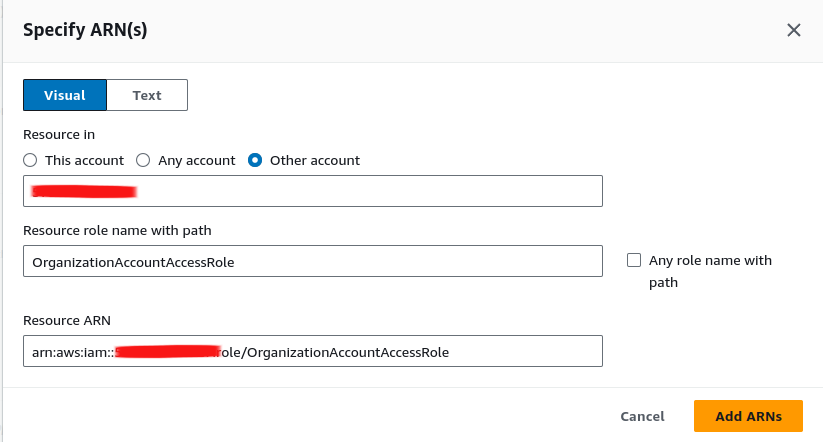
- After you create policy successfully, and now you can this policy to IAM Account and try switch role again (Result: You will have permission again 😄)
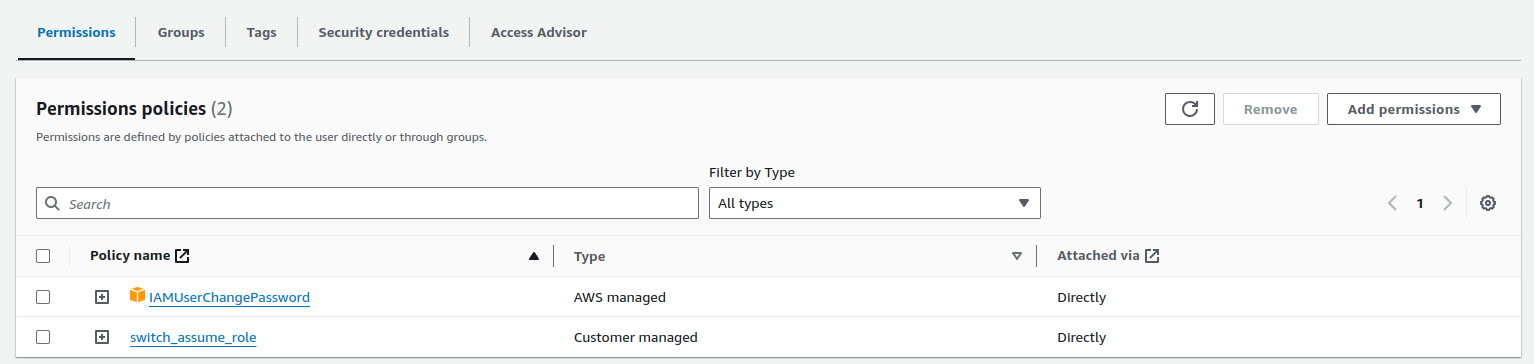
Quote
As you can see, you can assume role to not only current account, and for many account if you know about
rolecreated from other account side, and give trusted resources for your account to assume, and result is connected and anything make sense.
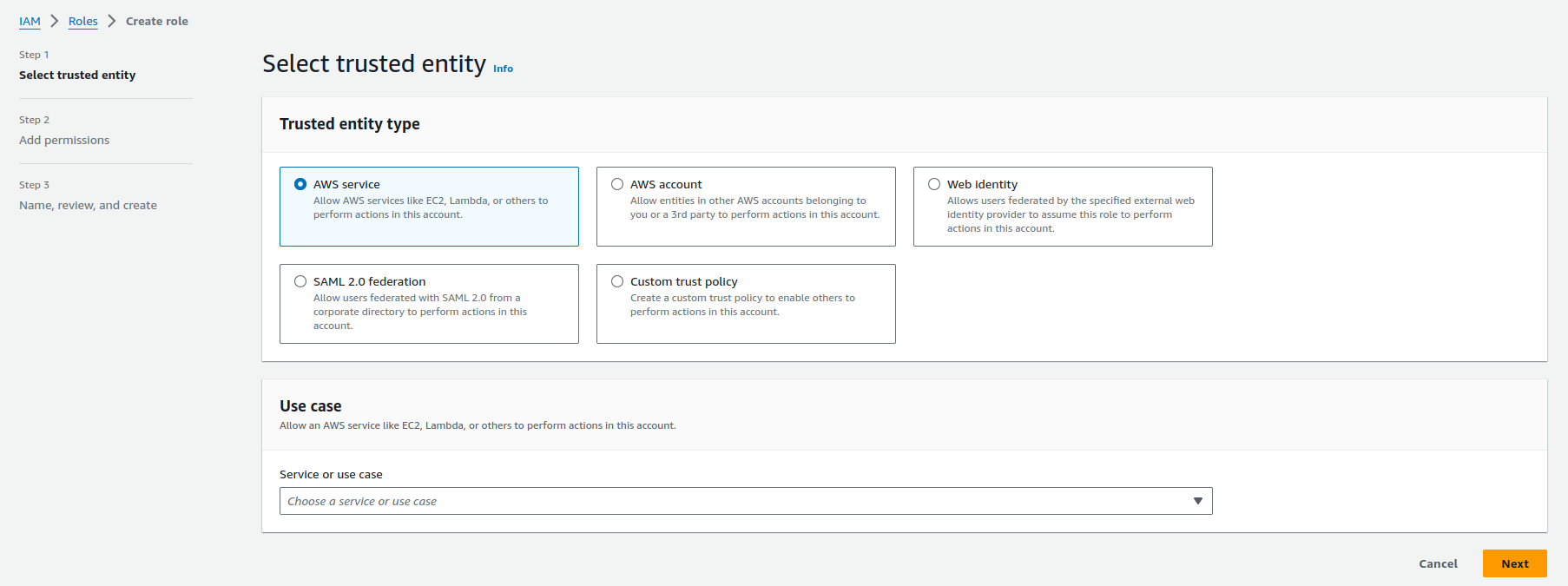
Quote
You have more way to create, and select trusted entity for your role inside IAM Service, that make AWS become more interesting with authentication method, and provide a good environment to keep your organization have structure, and stable, honestly to say that as good compared with Azure. Explore more about AWS IAM Roles
Combination AWS Assume Role with Terraform
Nowadays, Infrastructure as Code (IaC) is becoming one of important part when try to operate infrastructure with Cloud provider, and Why not if we combination between AWS Assume Role, and Terraform to control multiple AWS Accounts with anything gonna easy than ever
We will separate Terraform block to become two things need cloud authentication, including
- Terraform Backend - If you choose another cloud to keep your
tfstate, you need to concern about use role to access through AWS Account toS3for example - Terraform Providers - Locate to
Terraformto connect and provision the infrastructure
When you try to connect to AWS Terraform Providers in Authentication and Configuration part that one give you some advice to help you connect to AWS Account, and one of method is about using via Assume Role
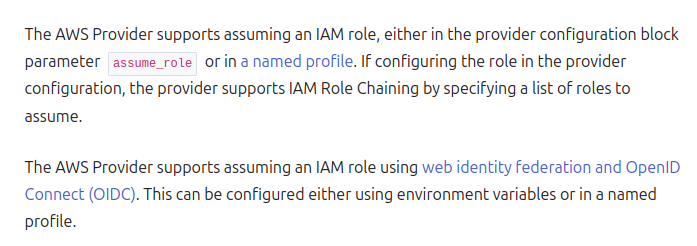
Usually, when you try to run terraform, you need export access_key, secret_key to your host or assign inside aws providers to authenticating your host
provider "aws" {
region = "us-west-2"
access_key = "my-access-key"
secret_key = "my-secret-key"
}export AWS_ACCESS_KEY_ID=xxxxxxx
export AWS_SECRET_ACCESS_KEY=xxxxxxxxx
export AWS_DEFAULT_REGION=xxxxxxxxxBut if you have multiple account, you need to manipulate between switch IAM User, and it really not good because when you try to assumerole, that not return easy way to help you directly using it, and you need to handle export one time again
# Example
aws sts assume-role --role-arn arn:aws:iam::123456789123:role/myAwesomeRole --role-session-name test --region eu-central-1{
"Credentials": {
"AccessKeyId": "someAccessKeyId",
"SecretAccessKey": "someSecretAccessKey",
"SessionToken": "someSessionToken",
"Expiration": "2020-08-04T06:52:13+00:00"
},
"AssumedRoleUser": {
"AssumedRoleId": "idOfTheAssummedRole",
"Arn": "theARNOfTheRoleIWantToAssume"
}
}In my opinion, you need to try export access_key, secret_key, session_token one time again, and this can become really tired. I know we can run it one line command
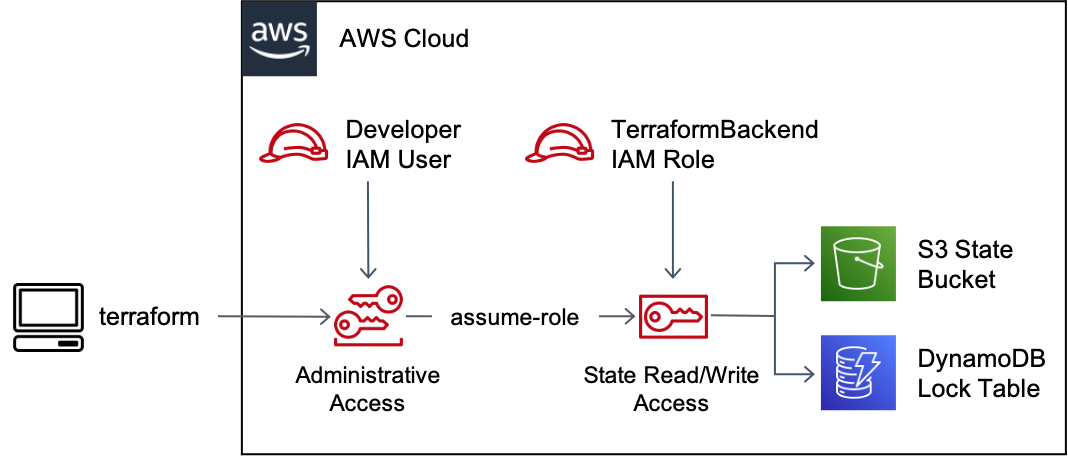
But I can convenient to say Terraform take care it for us, really good and easily way
terraform {
required_version = ">= 1.5.0"
required_providers {
aws = {
version = "5.67.0"
source = "hashicorp/aws"
}
}
backend "s3" {
bucket = "mybucket"
key = "path/to/my/key"
region = "us-east-1"
assume_role = {
role_arn = "arn:aws:iam::123456789123:role/myAwesomeRole"
session_name = "value"
}
}
}
provider "aws" {
dynamic "assume_role" {
for_each = var.isLocal ? [] : [1]
content {
role_arn = "arn:aws:iam::123456789123:role/myAwesomeRole"
session_name = "value"
}
}
}As you can see, both backend and providers block has assume_role entry give us opportunity to assign expected role for helping terraform try to connect right place.
Note
It means you just need connect for only account, and assume role will automatically take care part for cross account if your profile have permission to assume role
There are two case you can do to making your customization with assume role become perfect, including
- Use
dynamicblock for assume role, it mean you can try more flexible way to useassume_roleor not. Explore more at How to make provider assume_role block conditional - Create
backendconfig file to help stepinitretrieve right expectationbackendbut not increase the complicated yourterraformbecause withbackendyou can’t specific your variable inside block. Explore more at “Variables may not be used here” during terraform init
That why you can create backend.conf file and mapping the value inside s3 block or azurerm with specific value in each type
assume_role = {
role_arn = "arn:aws:iam::123456789123:role/myAwesomeRole"
session_name = "value"
}And run terraform init with specific backend configuration
terraform init -backend-config=backend.confTake same but more flexible to help you switch between multiple role-arn in specific case, automation in pipeline or use Atlantis to provisioning your AWS, Azure or moreover clouds
Conclusion
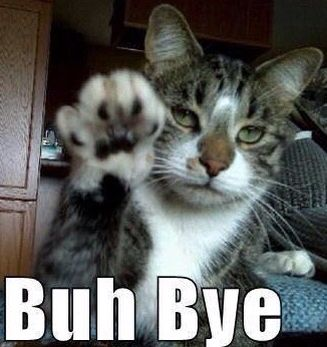
Success
This is @all for article, really things of thing when I try to learn and adapt something new for project.
IAMis such great thing with Cloud Services, any cloud will have different way to getting in. Hope this article bring you good things, more value and efficiency to help you reduce complex and increase flexible inTerraformto manage multiple AWS Accounts
Quote
Nothing gonna occur with learning something new in the weekend, I hope you spend a good time for read my blog. I am happy to see my community grow up every day, and this one push me more active to release and learn every week, therefore stay safe, learn something new and see yeah in next weekend. Don’t forget to check Build mobile with Expo (Part 2) - second article in this weekend, see yah 🙌