About the Azure pipeline
Documentation: Doc
Info
Azure Pipelines automatically builds and tests code projects. It supports all major languages and project types and combines continuous integration, continuous delivery, and continuous testing to build, test, and deliver your code to any destination.
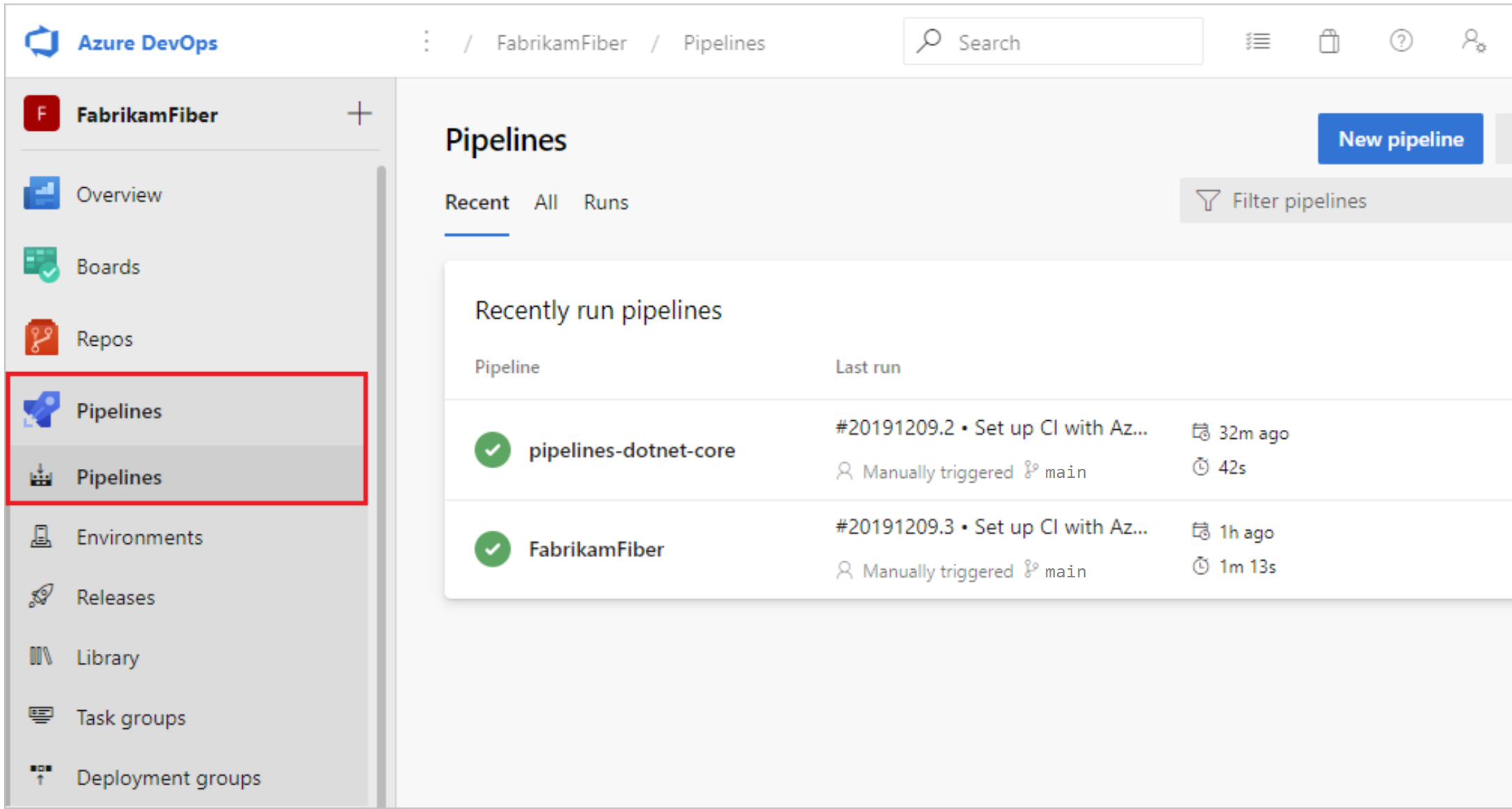
How can work with Azure Pipeline ?
Create
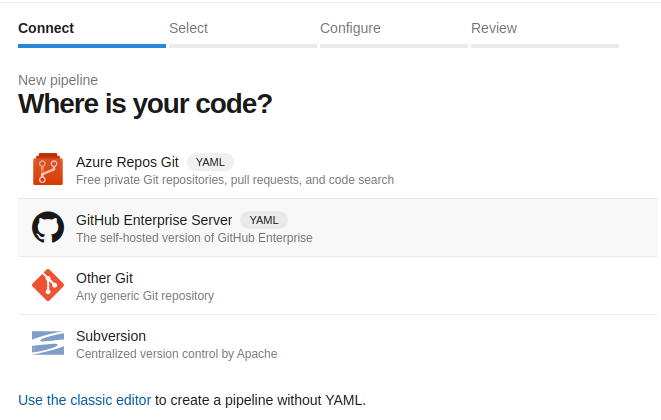
On the Azure Pipeline, It offers for us some ways to implementation pipelines from multiple resources like
YAMLpipeline - This flexible way for manage pipeline as code- Classic editor - Simple way to making pipeline in
Web UI
Customize
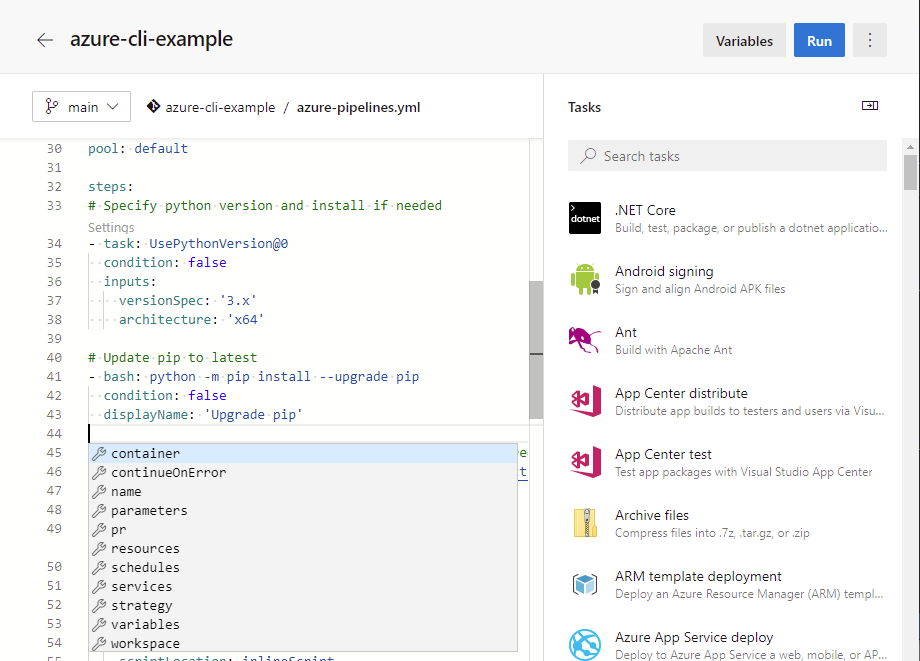
On the Infrastructure project, Azure Pipelines are implemented on YAML. If you want to custom them, you should learn
- Learn how to write
YAMLfile - Structure, syntax and workflow of Azure Pipeline. Read more: Azure pipeline definition
- Use the integration tools on pipelines
For custom your pipeline, choose edit button on the pipeline, you will redirect to YAML editor. You can change the directly to YAML, and click Save with commit message to apply your change
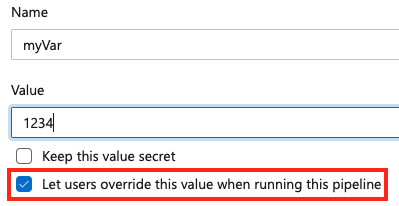
On the editor, you can put a hard code variables for your pipeline, It means that variables always use on pipeline. Just click button Variables, create new variables and save.
Run
After create a pipeline like expectation, save it and you can view and manage your pipelines by choosing Pipelines from the left-hand menu to go to the pipelines landing page.
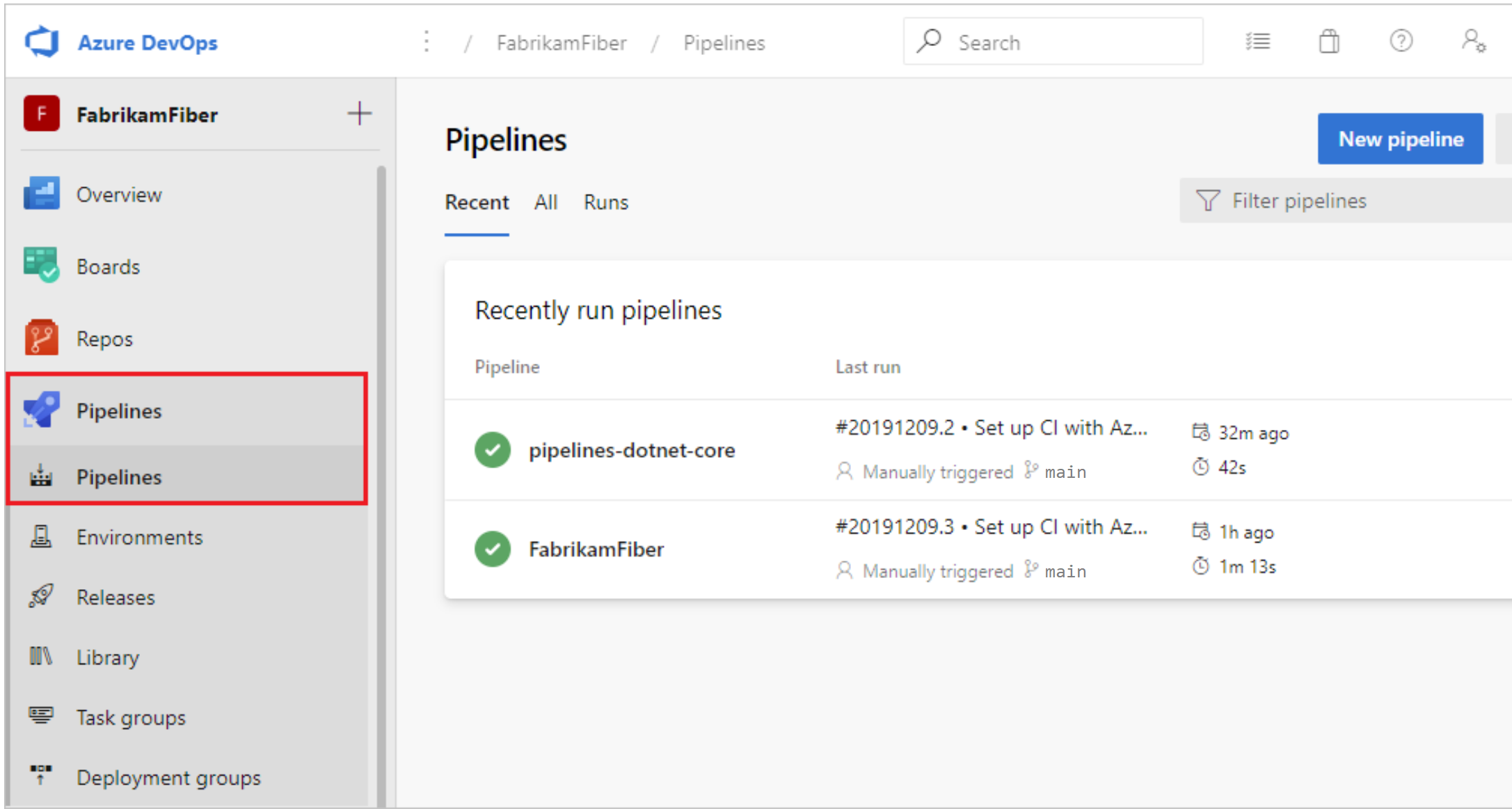
To run the pipeline, select your new pipeline and click button Run Pipeline, It will ask you about Branch should be trigger, if you not set it on pipeline. Choose the branch and click button Run
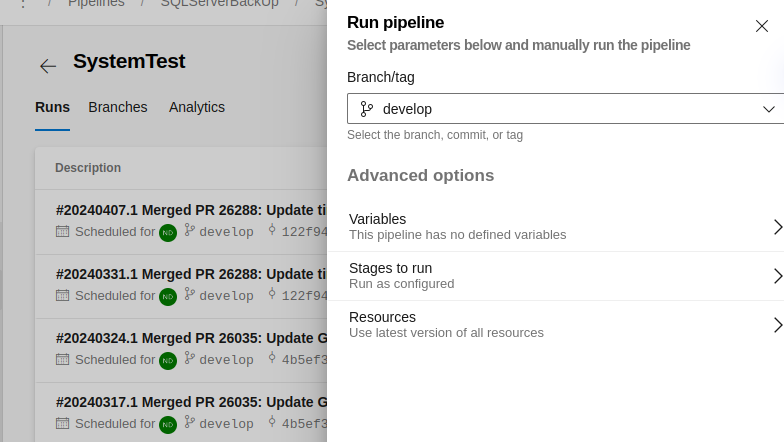
View your run process, click to the new pipeline, choose Stages and jobs to look the result
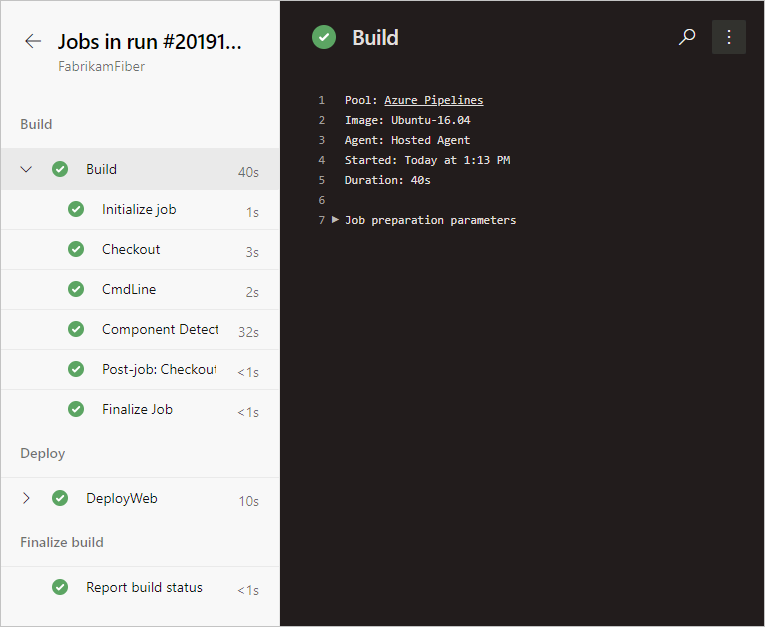
Set automation
Click on Setting button, choose Triggers for making schedule
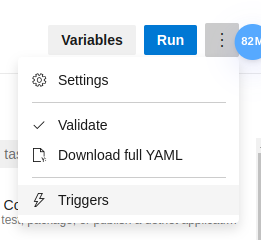
Click Add button for create a new schedule
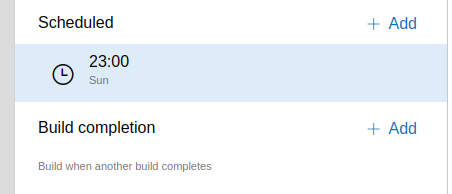
Choose the time-zone, day of weeks and source code branch for your schedule
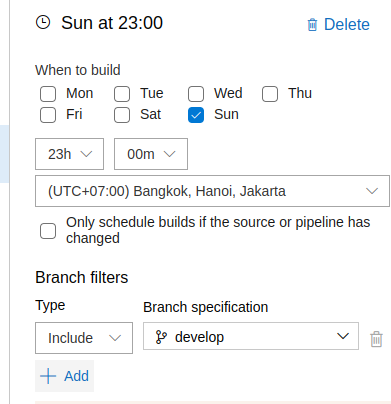
Warning
On the first time, you need trigger pipeline and next pipeline will auto execution.
Azure Pipeline features
Agent
Pipeline is simply run the script and It need a machine for doing this stuff, Azure Pipelines provides several different types of agents.
| Agent type | Description | Availability |
|---|---|---|
| Microsoft-hosted agents | Agents hosted and managed by Microsoft | Azure DevOps Services |
| Self-hosted agents | Agents that you configure and manage, hosted on your VMs | Azure DevOps Services, Azure DevOps Server |
| Azure Virtual Machine Scale Set agents | A form of self-hosted agents, using Azure Virtual Machine Scale Sets, that can be auto-scaled to meet demands | Azure DevOps Services |
Info
Microsoft-hosted agents
Pros: If your pipelines are in Azure Pipelines, then you've got a convenient option to run your jobs using a Microsoft-hosted agent. With Microsoft-hosted agents, maintenance and upgrades are taken care of for youCons: Limitation time for free to use. Charge fee for extend running time
Info
Self-hosted agents
An agent that you set up and manage on your own to run jobs is a self-hosted agent. You can use self-hosted agents in Azure Pipelines or Azure DevOps Server, formerly named Team Foundation Server (TFS). Self-hosted agents give you more control to install dependent software needed for your builds and deployments. Also, machine-level caches and configuration persist from run to run, which can boost speed.
Info
Azure Virtual Machine Scale Set agents
Azure Virtual Machine Scale Set agents are a form of self-hosted agents that can be auto-scaled to meet your demands. This elasticity reduces your need to run dedicated agents all the time. Unlike Microsoft-hosted agents, you have flexibility over the size and the image of machines on which agents run.You specify a Virtual Machine Scale Set, a number of agents to keep on standby, a maximum number of virtual machines in the scale set, and Azure Pipelines manages the scaling of your agents for you.
For more information, see Azure Virtual Machine Scale Set agents.
Environment
Overview
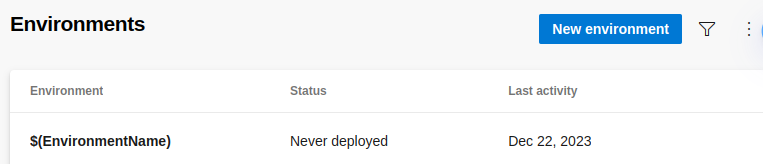
Info
An environment is a collection of resources that you can target with deployments from a pipeline. Typical examples of environment names are Dev, Test, QA, Staging, and Production. An Azure DevOps environment represents a logical target where your pipeline deploys software.
Azure DevOps environments aren’t available in classic pipelines. For classic pipelines, deployment groups offer similar functionality.
Create an environment
-
Sign in to your organization:
https://dev.azure.com/{yourorganization}and select your project. -
Select Pipelines > Environments > Create environment.
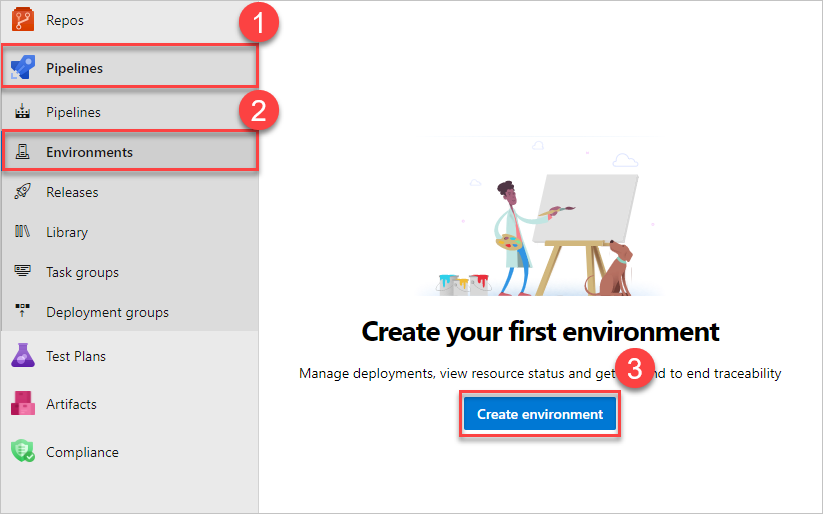
-
Enter information for the environment, and then select Create. Resources can be added to an existing environment later
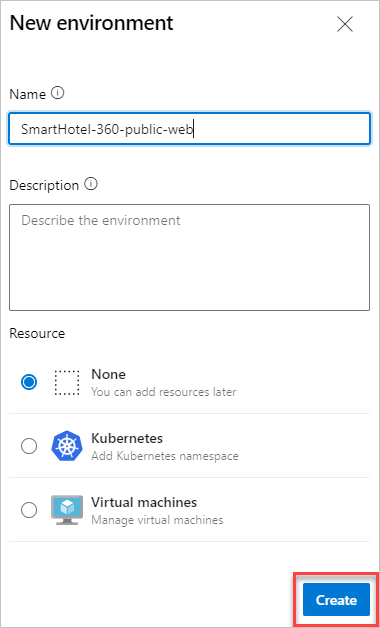
Target an environment
Use the jobs.deployment.environment for set the value
- stage: deploy
jobs:
- deployment: DeployWeb
displayName: deploy Web App
pool:
vmImage: 'Ubuntu-latest'
# creates an environment if it doesn't exist
environment:
name: 'smarthotel-dev'
resourceName: myVM
resourceType: virtualMachine
strategy:
runOnce:
deploy:
steps:
- script: echo Hello worldApprovals
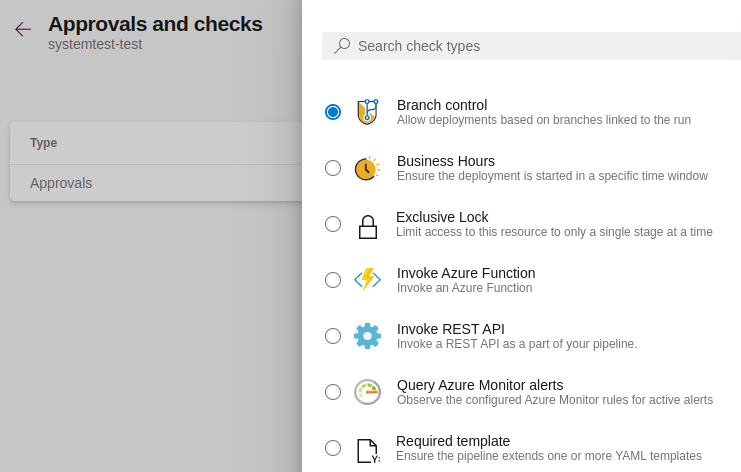
Manually control when a stage should run using approval checks. Use approval checks to control deployments to production environments. Checks are available to the resource Owner to control when a stage in a pipeline consumes a resource. As the owner of a resource, such as an environment, you can define approvals and checks that must be satisfied before a stage consuming that resource starts.
The Creator, Administrator, and user roles can manage approvals and checks. The Reader role can’t manage approvals and checks.
Security
Check about security in Azure Pipeline Environment Security
Info
You can control who can create, view, use, and manage environments with user permissions. There are four roles: Creator with a scope of all environments, Reader, User, and Administrator.

Library
Info
A library is a collection of build and release assets for an Azure DevOps project. Assets defined in a library can be used in multiple build and release pipelines of the project. The Library tab can be accessed directly in Azure Pipelines.
The library contains two types of assets: variable groups and secure files.
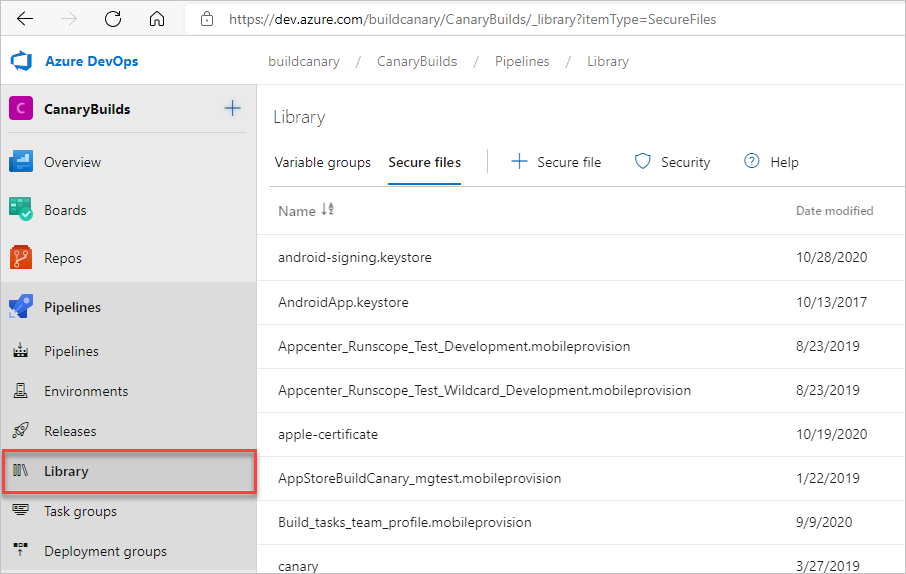
If you want to explore more about how to write and structure yaml of Azure Pipelines, you can check at