Info
All eyes for OS with Linux, Windows and moreover. Practice and learn new thing 🤭🤭🤭
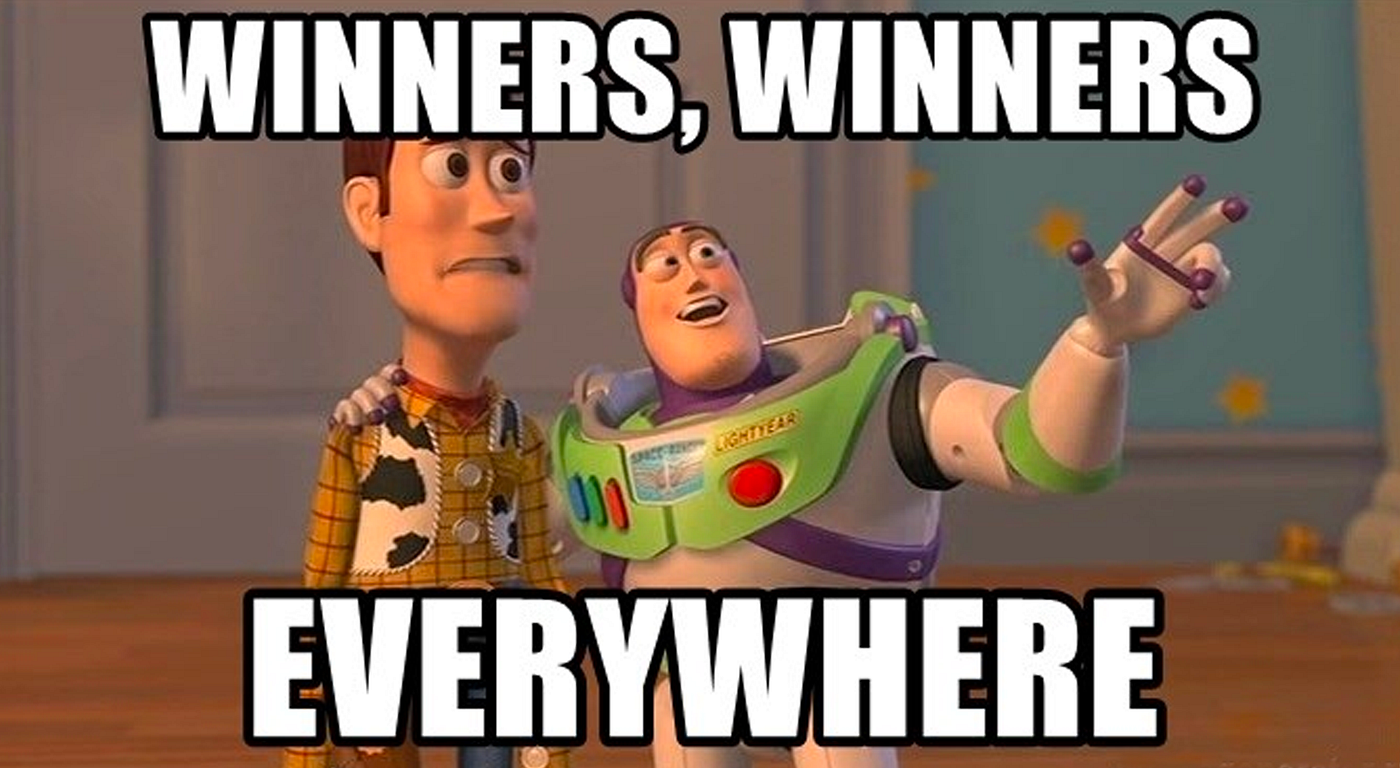
Handheld notebook
Cheatsheet
- SS64: Command line reference 🌟 (Recommended)
- Nano cheatsheet : Overview of nano’s shortcuts 🌟 (Recommended)
- Cheatsheet.wtf : Bash Cheatsheet
- Linux Command Library: 1M+ downloads Linux reference app with basics, tips and formatted man pages 🌟 (Recommended)
- Vim cheatsheet: Vim Cheat Sheet 🌟 (Recommended)
- Tmux cheatsheet: Tmux Cheat Sheet & Quick Reference 🌟 (Recommended)
- golinuxcloud: the linux cheatsheet
- Bash Conditional Statement Operators Cheat Sheet - Kapeli
- GitHub - tmux shortcuts & cheatsheet 🌟 (Recommended)
- GitHub - how-to-tmux-background-process.md
General
- NTU Edu - Environment Variables in Windows/macOS/Linux PATH, CLASSPATH, JAVA_HOME
- Linux Hint: Linux contents and command to resolve your problems
- DistroWatch.com: Put the fun back into computing. Use Linux, BSD.
- Server World - Build Network Server
- Linux Journal
Manual
- Manned.org : The archive for man pages 🌟 (Recommended)
- Linux - Man Page: Manual page for Linux OS 🌟 (Recommended)
- Packages for Linux and Unix : Find and retrieve the official package base on your os, linux or unix, fix your case when missing or dependencies package
Tools
- tldr pages : Simplified and community-driven man pages
- Bash Senpai : Prompt to get command for suitable situations
- cheat.sh: the only cheat sheet you need . Website
Linux
Articles
- Medium - Advanced Bash Scripting: Part 1 🔥
- Medium - Advanced Bash Scripting: Part 2 🔥
- Medium - Advanced Bash Scripting: Part 3 🔥
- Medium - BASH/Linux Interview Question for DevOps Engineers
- Medium - Creating a Linux service with systemd or How to create a systemd service in Linux
- Medium - 10 Troubleshooting Commands for Linux Systems
- Medium - Essential Linux Terminal Hacks for Efficiency
- Medium - Essential Linux Terminal Hacks for efficiency — Part 2
- Tecmint - 10 Commands to Collect System and Hardware Info in Linux
- Medium - 6 Ways to Check Remote Port Status in Linux: Highlighting Two New Approaches
- Medium - Top Linux Security Best Practices for DevSecOps Engineers
Awesome Repositories
- Bash-Oneliner: A collection of handy Bash One-Liners and terminal tricks for data processing and Linux system maintenance.
Documentations
- Systemd: System and Service Manager
- Mendel Cooper - Advanced Bash-Scripting Guide: An in-depth exploration of the art of shell scripting
- The Linux Kernel documentation: the top level of the kernel’s documentation tree
- Linux Shell Scripting Tutorial - Bash Linux Shell Scripting Wiki
- NVIDIA CUDA Installation Guide for Linux
- Curl documentation: an extensive guide for all things curl
Window
Articles
- The $Windows.~BT Folder: What It Is and How to Delete It
- PowerShell Aliases: A Beginner’s Guide
- PowerShell Commands: 50+ Every Developer Should Know
- The Most Helpful PowerShell Cheat Sheet You’ll Ever Find
- Windows Centrals - How to use shutdown command tool on Windows 10
Awesome Repositories
- Awesome Windows : 💻 🎉 An awesome & curated list of best applications and tools for Windows.
- PowerShell Scripts Collection : 500+ PowerShell scripts (.ps1) for every system!
- PowerShell-collection: PowerShell Scripts, Tools, and Modules
- nvm-windows: A node.js version management utility for Windows. Ironically written in Go.
- Microsoft-Activation-Scripts : A Windows and Office activator using HWID / Ohook / KMS38 / Online KMS activation methods, with a focus on open-source code and fewer antivirus detections. Website
Documentations
- Windows Server Security documentation: Official Documentation from Microsoft
- Powershell Documentation: Official Documentation from Microsoft
- Windows Commands Documentation: Official Documentation from Microsoft
- DISM Overview
- Working across Windows and Linux file systems